Your Facebook cover photo is often the first thing people see when they visit your profile or page. It's a valuable space for making a strong impression, promoting your brand, or showcasing your personality.
However, getting the perfect Facebook cover photo size can be a bit tricky, as the dimensions and layout keep changing. In this step-by-step guide, we will show you how to resize your Facebook cover photo to ensure it looks perfect and professional.
Step 1: Choose the Right Dimensions
Before you start resizing your cover photo, you need to know the correct dimensions. As of my last knowledge update in January 2022, the ideal size for a Facebook cover photo is 820 pixels wide by 312 pixels tall. Make sure your image is at least this size to avoid it looking pixelated or distorted when uploaded.
Step 2: Find or Create Your Cover Photo
If you already have a cover photo that you'd like to use, ensure it's of high quality and that its dimensions are as close to 820x312 pixels as possible. If you don't have a cover photo yet, consider creating one using graphic design software like Adobe Photoshop or online tools like Canva. Remember to choose an image that represents you or your brand effectively.
Step 3: Resize and Adjust the Photo
Now, let's proceed to resize and adjust your cover photo: Open your chosen image in an image editing tool. Crop or resize the image to 820x312 pixels. Most image editing software allows you to specify the exact dimensions. Ensure that your subject or main elements are centered and visible within these dimensions.
You can add text or other design elements to your cover photo as well, but ensure they are readable and complement the image. Save your resized cover photo to your computer.
Step 4: Upload Your Cover Photo
With your resized and adjusted cover photo ready, it's time to upload it to your Facebook profile or page:
- Log in to your Facebook account.
- Navigate to your profile or page.
- Hover over the existing cover photo and click the "Update Cover Photo" option.
- Choose "Upload Photo" and select the resized image from your computer.
- Position the image as needed by dragging it or zooming in/out.
- Click "Save Changes" to set your new cover photo.
Step 5: Preview and Adjust
After uploading your resized cover photo, take a moment to preview how it looks on your profile or page. Check for any alignment issues or cropping problems. Facebook's cropping tool may not always be perfect, so be prepared to adjust your image if necessary.
Step 6: Mobile Compatibility
Keep in mind that many users access Facebook through mobile devices. Your cover photo should look good on both desktop and mobile. To ensure mobile compatibility, test how your cover photo appears on various mobile devices and make further adjustments if needed.
Step 7: Stay Updated
Facebook's interface and image size guidelines are subject to change. It's a good practice to stay updated with the latest recommendations for cover photo sizes to ensure your profile or page maintains a professional appearance.
In conclusion, a well-optimized Facebook cover photo can make a significant difference in how your profile or page is perceived. By following these steps and keeping your cover photo up to date, you can present yourself or your brand in the best possible light on the world's most popular social media platform. Make the most of your cover photo to leave a lasting impression on your visitors.
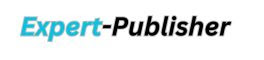















0 Comments